To change your camera and microphone settings, go to the recorder by clicking “New video”.
Changing camera settings
To change camera settings, click on the dropdown arrow next to the camera icon. Here you can select which camera you want to record with.
Changing microphone settings
To change microphone settings, click on the dropdown arrow next to the microphone icon. Here you can select which microphone you want to record with.
Your settings will be saved for the next time.
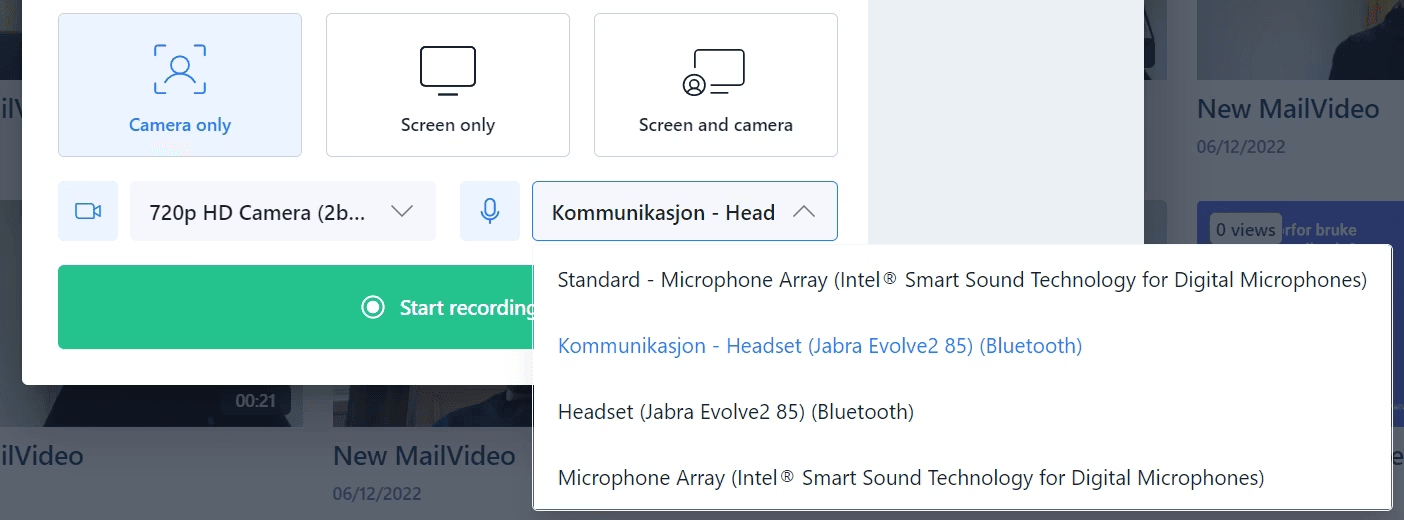
Tips for better audio and video quality
Camera settings
- Lighting: Ensure good lighting for better video quality
- Positioning: Position your camera at eye level for better framing
- Background: Choose a clean, professional background
- Resolution: Use the highest quality camera available
Microphone settings
- External microphone: Use an external microphone for better audio quality
- Positioning: Keep the microphone close to your mouth but not too close to avoid breathing sounds
- Environment: Record in a quiet environment to minimize background noise
- Test audio: Always test your audio levels before recording
Troubleshooting common issues
Camera not working
- Check if another application is using your camera
- Restart your browser
- Check browser permissions for camera access
- Try a different camera if available
Microphone not working
- Check if another application is using your microphone
- Verify browser permissions for microphone access
- Test your microphone in other applications
- Check your system’s audio settings
Settings not saving
- Clear your browser cache
- Check if you’re using the latest version of your browser
- Disable browser extensions that might interfere
- Try using a different browser
Browser permissions
Make sure your browser has permission to access your camera and microphone:
- Click on the camera/microphone icon in your browser’s address bar
- Select “Allow” for both camera and microphone access
- Refresh the page if needed
Your preferred camera and microphone settings will be remembered for future recordings, making it easy to maintain consistent quality across all your videos.
