Why can I not record videos?
There can be some different reasons to why your computer is not allowing you to record:
- You are already recording in another tab or window.
- You are trying to record from Safari, which is a browser we do not support.
- You have not given the browser permission to access the microphone, screen and camera.
- You have a mac where you have not given system permission to the browser so it can access the screen, camera and microphone.
Try these solutions:
1. You are already recording in another tab or window.
MailVideo cannot access your camera or screen recording if it is already in use in another tab or window. Please make sure you are not already recording in e.g. Microsoft Teams or another tab in your browser.
2. You are trying to record from Safari, which is a browser that does not support recording.
Unfortunately Safari does not support filming. You therefore need to make use of another browser. Google Chrome is by far the most recommended browser to make use of for video-recording.
3. You have not given the browser permission to access the microphone, screen and camera:
When you start a video you have to approve the tab to access your camera, microphone and screen. Your choices are often remembered by the browser. Look for the two below popups:
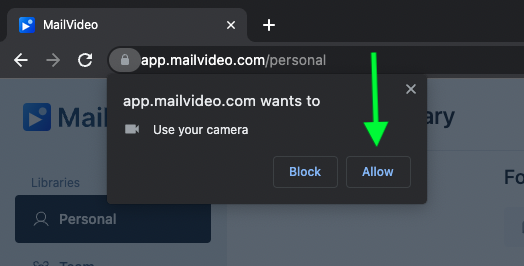
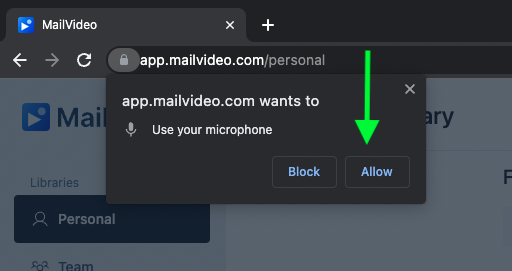
If no pop ups occur and you are not able to film then click on the “lock icon” up in the top left corner of your chrome browser:
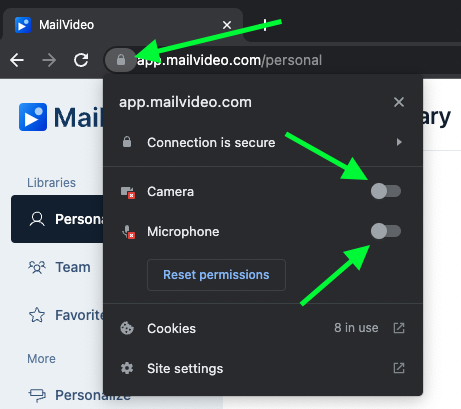
Here you can also go in and activate the permissions.
4. You have a mac where you have not given system permission to the browser so it can access the screen, camera and microphone.
First open System preferences:
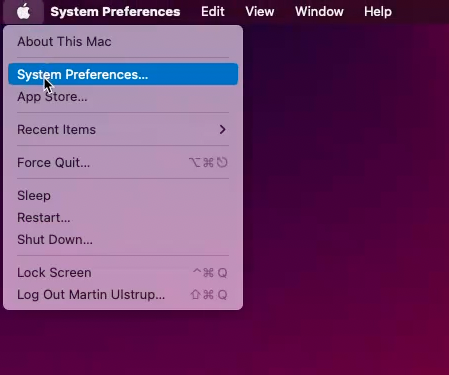
Now click “Security and privacy”:

Then click Screen Recording:

Now you need to write in your password when clicking on the lock:

Now you are ready to to make changes, so you can approve the browser you use to record your screen:
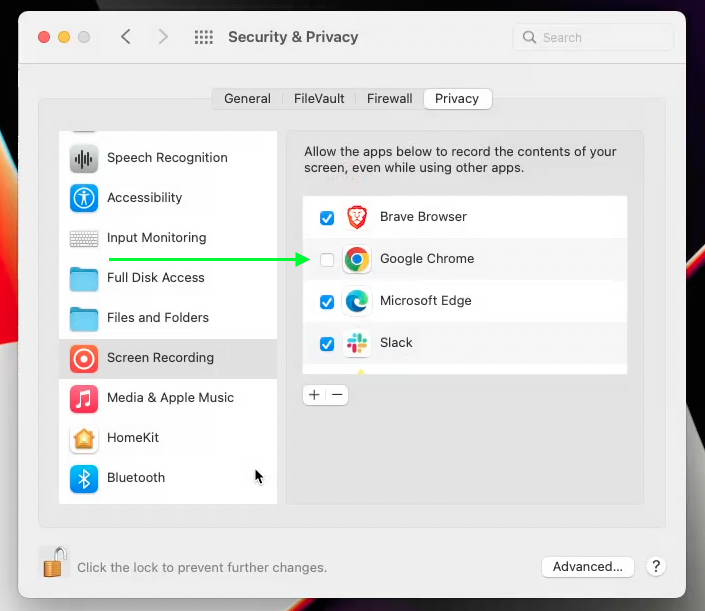
When you have done so click quit and reopen:

You can now do the same process for microphone and camera:


Still not working?
If none of these solutions works for you, then please try to close your browser and restart your computer.
You are always welcome to contact our support team if you continue having problems.
.png)