How to record a video
This article will show you how you can record videos. Depending on the browser you are using, the settings may vary. It is recommended to use the Chrome browser. Firefox, Edge and Brave are other browsers that allow you to film from. However, Safari does not support video-filming. Read more about browsers supported here.
1. Select “New Video” in the top right corner of your home screen:

If this is the first time you are going to film a video you need to remember to give permission to activate your camera and your screen to film. If you are having trouble figuring out how to do this, you can read more on this topic here.
2. Now you see the “Record new clip” page:
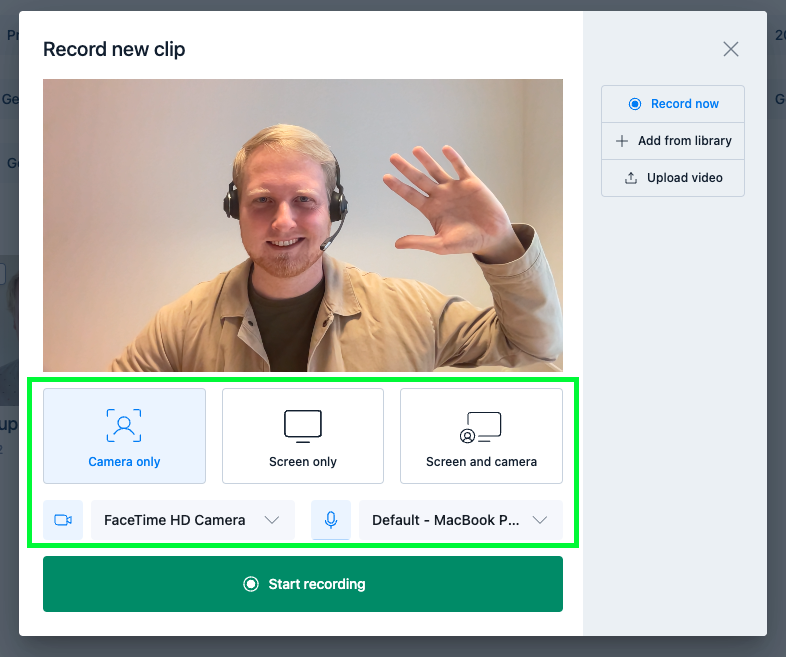
You have three options:
- Camera only – record only yourself with your camera
- Screen only – record only your screen
- Screen + Cam – record your screen and yourself at the same time
When you use "screen only" or "Screen and Camera" a pop up will occur:
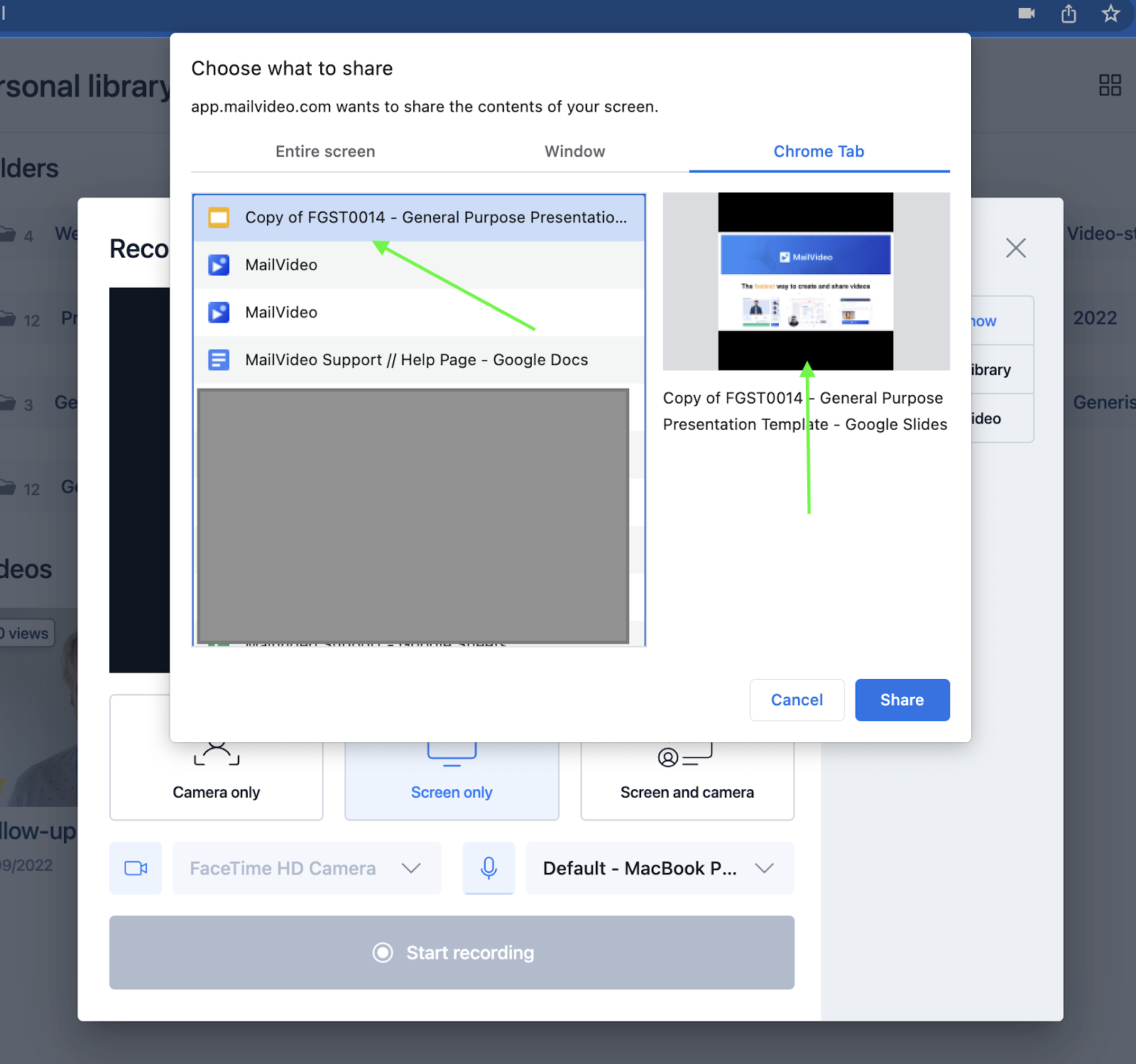
In the popup you can decide if you want to record the “entire screen”, one “window”, or a specific “chrome tab”.
If you want to record something on your computer, for example a powerpoint presentation, then select “Entire screen” and click on the screen you want to record.
If you want to record something in your browser, it is recommended to select the “chrome tab” option to get a nicer looking recording. Simply click on Chrome Tab and select the tab you want to record.
If you would like to learn more about how to record a presentation, we recommend reading more here.
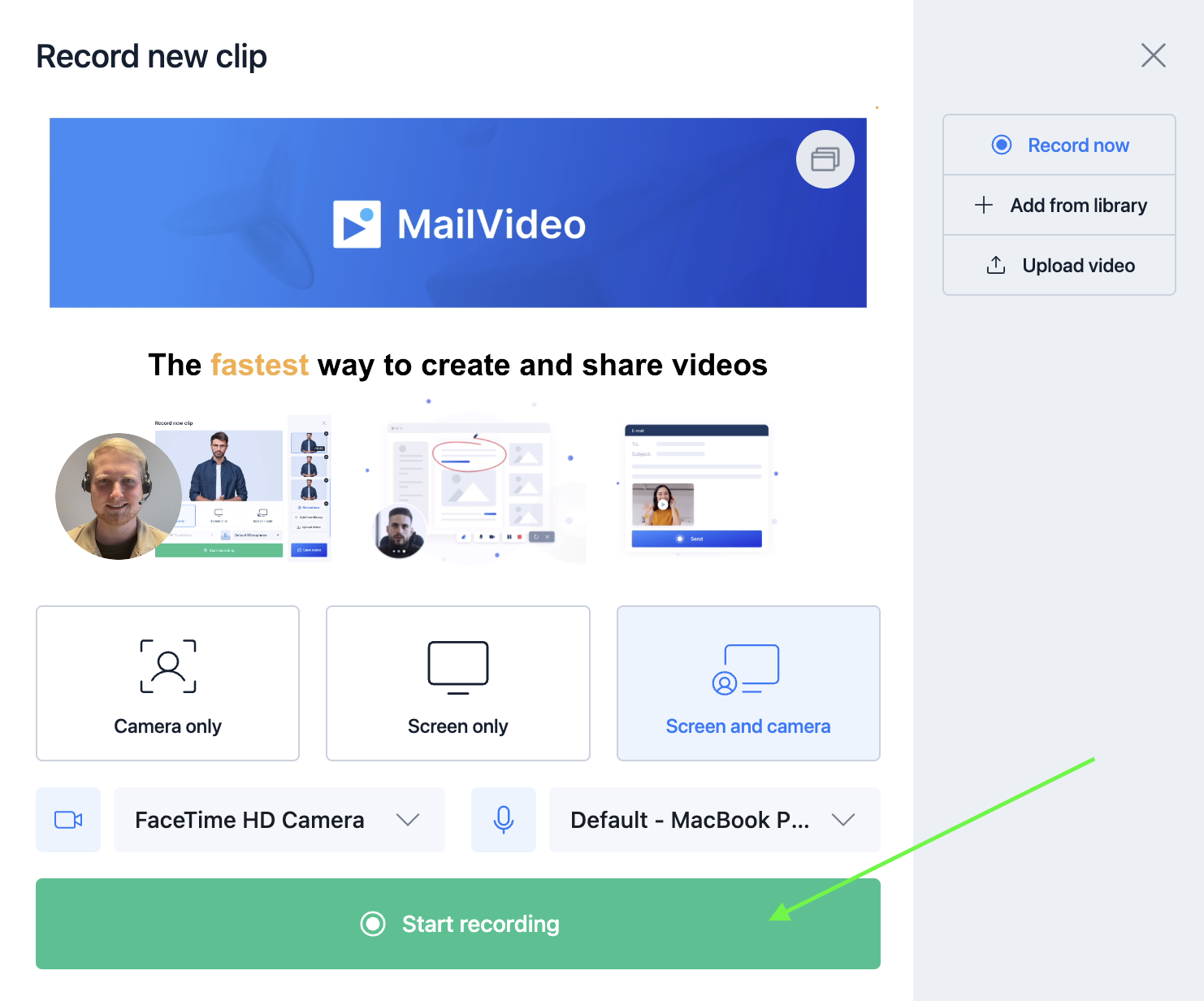
When you have selected the type of recording you want to start, you simply click Start Recording.
We wish you best of luck with your videos!
.png)