What if you could not only engage your audience with personalized video messages but also allow them to book a meeting with you right then and there? Sounds like a dream, right? Well, it's entirely possible with MailVideo and Calendly. In this guide, we'll walk you through the steps to set up this seamless experience.
How to Enable Buyers to Book Meetings Directly From Your Video
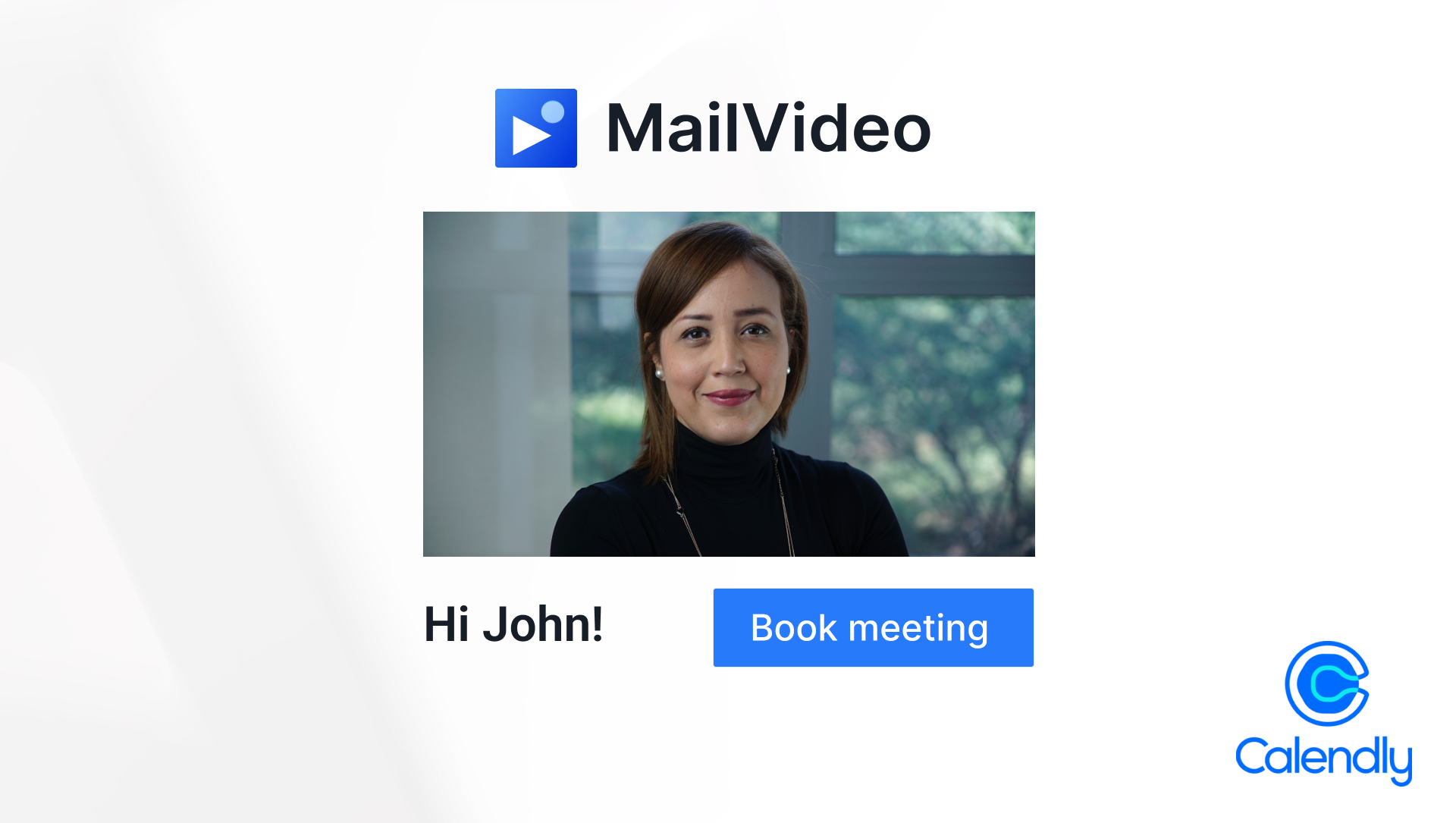
How to Enable Buyers to Book Meetings Directly From Your Video: A Guide to Using MailVideo and Calendly
In today's fast-paced digital world, making a lasting impression on your buyers is more important than ever. What if you could not only engage your audience with personalized video messages but also allow them to book a meeting with you right then and there? Sounds like a dream, right? Well, it's entirely possible with MailVideo and Calendly. In this guide, we'll walk you through the steps to set up this seamless experience and boost your meeting booking rate!
How to record and share videos (MailVideo)
MailVideo allows you to record, edit, and share videos via email and LinkedIn. It's easy to use, affordable, and integrates with your CRM. But the real kicker? You can add a call-to-action (CTA) button right below your video, e.g. a "Book meeting" button. That means your buyer can book a meeting with your directly from your video! Imagine what that could do to your meeting booking rate.
How to set up a meeting booking link (Calendly)
To create a meeting booking link, we recommend using Calendly. This tool allows your buyers to book meetings based on your availability, which is synced with your Google Calendar or Microsoft Calendar. It's also free to use!
Here's how you set it up:
Google Calendar
- Sign Up: Head over to Calendly and sign up for an account.
- Connect Calendar: Go to the 'Integrations' tab and select Google Calendar.
- Authorize: Follow the prompts to authorize Calendly to access your Google Calendar.
- Sync: Choose which calendar you want to sync with Calendly.
Microsoft Calendar
- Sign Up: If you haven't already, sign up for a Calendly account.
- Connect Calendar: Navigate to 'Integrations' and select Microsoft Calendar.
- Authorize: Complete the authorization steps.
- Sync: Pick the calendar you wish to sync.
Integrating MailVideo and Calendly
Now you are ready to add a "Book meeting" button to your video.
- Record Your Video: Use MailVideo to record a personalized video message.
- Add CTA Button: Below your video, you'll see an option to add a CTA button.
- Link to Calendly: Copy your Calendly booking link and paste it into the CTA button URL field.
- Share: Once everything looks good, go ahead and share your video via email or LinkedIn.
That's it! Your viewer can now book a meeting with your directly from the video!
Alternative Tools to Calendly
While Calendly is awesome, it's not the only game in town. Here are some alternatives you can use and add to your video messages on MailVideo:
- HubSpot Meetings: This tool integrates directly with the HubSpot CRM, making it easier to manage leads and appointments in one place.
- Book My Calendar by iCentrum: This tool integrates directly with SuperOffice CRM
- Microsoft Bookings: Seamless integration with Microsoft 365 Suite, good for businesses already using Microsoft tools.
- Doodle: Great for coordinating schedules among multiple people, simple user interface.
Conclusion
Combining the power of MailVideo's personalized video messaging with Calendly's streamlined booking system can significantly enhance your meeting booking rate! It's a win-win situation: you get to engage your audience, and they get to book a meeting without jumping through hoops. The result is a big boost in your meeting booking rate! So why wait? Start integrating today!
Keywords
- MailVideo
- Calendly
- Video Messaging
- Video mail
- Mail video
- Book Meetings with video
- Call-to-Action
- HubSpot Meetings
.png)
.png)
.png)
.png)
.png)
.png)
.png)
.png)
.png)





